- 01952 936 789
- 01743 387 378
- hello@ascend-it.co.uk
We rely on technology every day of our lives in a thousand small ways. I’m sure you’ve heard plenty in the news about the amount of personal information the average person reveals in their browsing habits, online shopping, and social media usage.
What we likely don’t think about anywhere near as often is how secure your personal data is on the devices under your care. With new exploits being discovered all the time, it’s a game of cat and mouse between software vendors and cyber criminals out to take advantage of you in any way they can.
One important way in which you can take control of your own security is to make sure your devices stay up to date. This keeps you ahead of the latest known tricks and traps that bad actors are laying in wait to use.
Yes, by default your computer will usually keep itself updated with the latest security fixes, but there are a number of ways that you can unintentionally fall behind.
Updates can fail, settings can be changed and major updates may require your approval to install in the first place.
It’s simple. Follow these quick steps to find out if you’re up to date, and what to do if you’re not.
This guide is specifiacally for Windows operating systems. If you’re on Mac OS, or Linux we’ve got guides on the way for you which should be live shortly.
The easiest way to tell which version of Windows you’re using is to look at your Start Menu.
Earlier versions of windows can be identified by how the button itself looks:
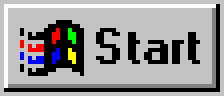
Windows 95 – 2000
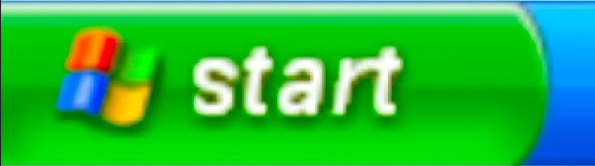
Windows XP
Windows Vista
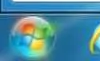
Windows 7
For more recent versions, you’ll also need to look at the start menu:
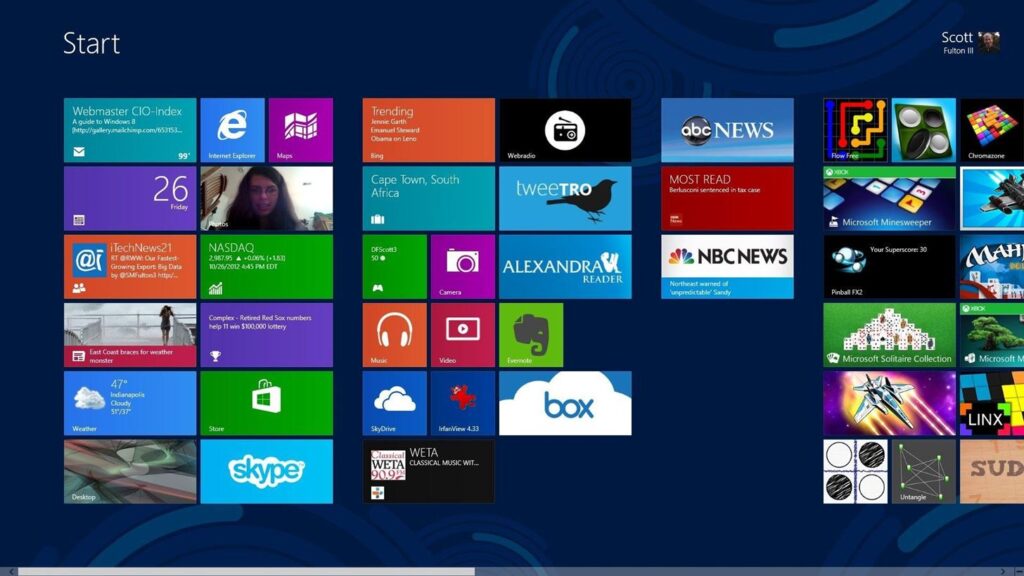
Windows 8 or 8.1
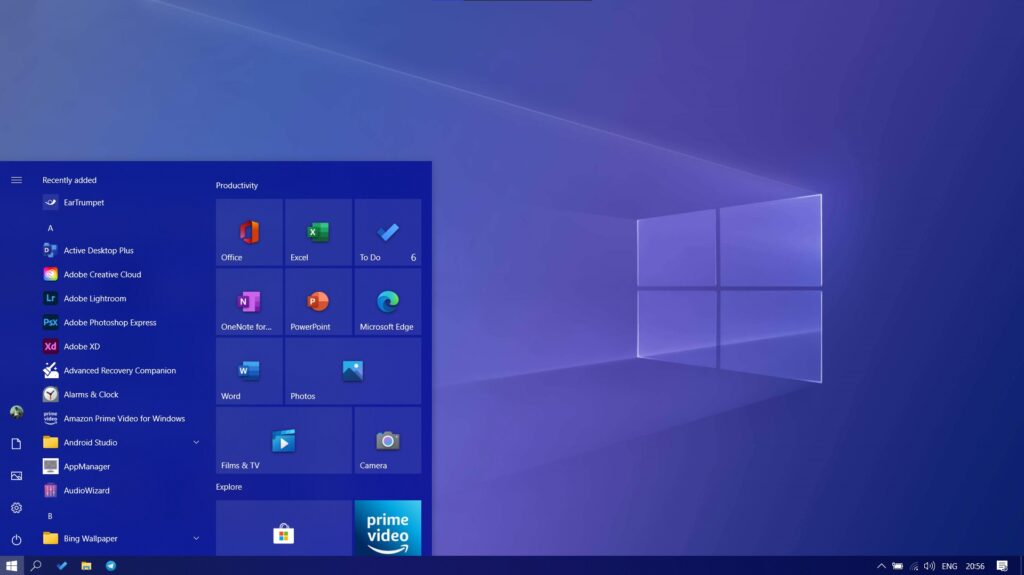
Windows 10
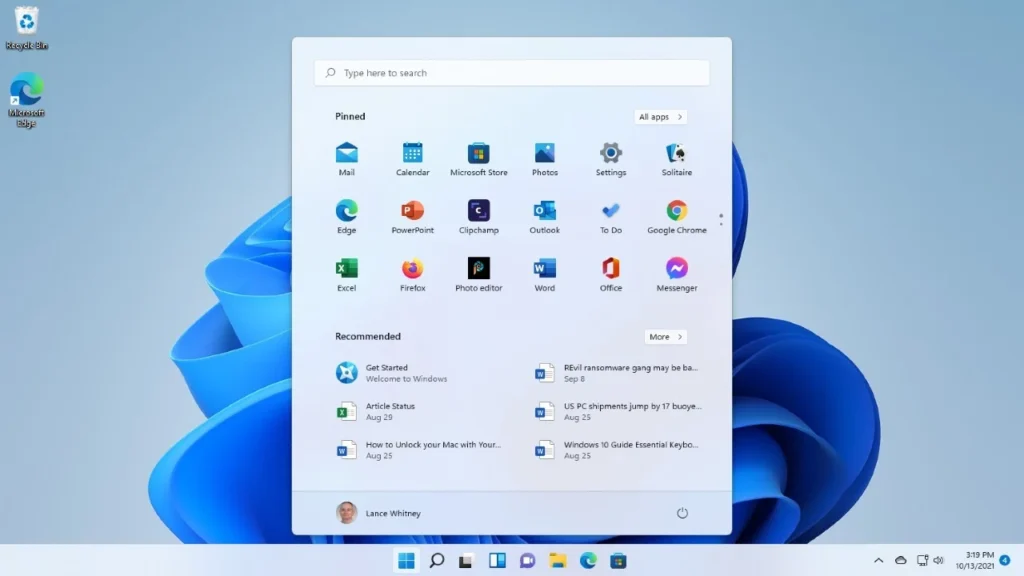
Windows 11
It’s highly unlikely that you’ll be using anything this old as your daily driver, but there are some cases where older machinery isn’t supported on more modern versions of Windows.
Windows 95 was released in August 1995 as a successor to Windows 3.1, and was the first Windows operating system to feature the now commonplace Start menu. Windows 98, NT, 2000 and ME followed in the coming years.
Support for Windows 2000 was the longest-lasting, coming to an end in July 2010. From this date, no security updates have been made available by Microsoft.
If you are still running any of these Windows versions, you need to seriously consider an upgrade.
The unpatched security holes in even Windows 2000 make your computer a prime target for attackers.
Assuming you have no machinery or other equipment that is blocking an upgrade, the most cost effective course of action is most likely to replace the entire machine with a moderately-powered modern computer.
Upgrading your existing computer to support Windows 11 might be possible, but will probably only serve to postpone the inveitable.
Check the minimum specs for Windows 11 here and make sure you meet the hardware requirements. You’ll need to buy a retail version of Windows 11 and perform a clean install. Make sure you back up all your data first!
If you need to run this version of Windows because of an external constraint, then a few simple steps will help keep your network and data safe:
Windows XP was a firm favourite for a long time. It was a huge upgrade from Windows 2000 that preceeded it, and was still favoured even after Windows Vista was released to replace it.
Even so, support for Windows XP neded a little over a decade ago, in April 2014. You may remember it made headlines in 2017 when it was revealed that the NHS was compromised by the WannaCry virus in part due to a large number of their computers still running the outdated OS.
If you are still running Windows XP, you need to seriously consider an upgrade.
The unpatched security holes in the operating system make your computer a prime target for attackers.
Assuming you have no machinery or other equipment that is blocking an upgrade, the most cost effective course of action is most likely to replace the entire machine with a moderately-powered modern computer.
Upgrading your existing computer to support Windows 11 might be possible, but will probably only serve to postpone the inveitable.
Check the minimum specs for Windows 11 here and make sure you meet the hardware requirements. You’ll need to buy a retail version of Windows 11 and perform a clean install. Make sure you back up all your data first!
If you need to run this version of Windows because of an external constraint, then a few simple steps will help keep your network and data safe:
Windows Vista was almost universally disliked during its 3-year reign as the forefront of Windows technology.
It’s no surprise then, that today even Windows XP has more users that Windows Vista.
Still, if you’re here, you’re probably one of the few users left and you need to know that support for Vista ended in April 2017.
If you are still running Windows Vista, you need to seriously consider an upgrade.
The unpatched security holes in the operating system make your computer a prime target for attackers.
Assuming you have no machinery or other equipment that is blocking an upgrade, the most cost effective course of action is most likely to replace the entire machine with a moderately-powered modern computer.
Upgrading your existing computer to support Windows 11 might be possible, but you’ll need to be sure that your current hardware is supported by the latest operating system.
Check the minimum specs for Windows 11 here and make sure you meet the hardware requirements. You’ll need to buy a retail version of Windows 11 and perform a clean install. Make sure you back up all your data first!
If you need to run this version of Windows because of an external constraint, then a few simple steps will help keep your network and data safe:
Windows 7 has been past the end of its life since January 2020. Since this date, no security updates have been released.
Despite this, Windows 7 still accounts for an estimated 3% of the global Windows market share.
If you are still running Windows 7, you need to seriously consider an upgrade.
The unpatched security holes in the operating system make your computer a prime target for attackers.
Assuming you have no machinery or other equipment that is blocking an upgrade, the most cost effective course of action is most likely to replace the entire machine with a moderately-powered modern computer.
Upgrading your existing computer to support Windows 11 might be possible, but you’ll need to be sure that your current hardware is supported by the latest operating system.
Check the minimum specs for Windows 11 here and make sure you meet the hardware requirements. You’ll need to buy a retail version of Windows 11 and perform a clean install. Make sure you back up all your data first!
If you need to run this version of Windows because of an external constraint, then a few simple steps will help keep your network and data safe:
Windows 8 was almost universally disliked during its 3-year reign as the forefront of Windows technology.
It’s no surprise then, that today even Windows 7 has more users that Windows 8.
Still, if you’re here, you’re probably one of the few users left and you need to know that support for 8 and 8.1 ended in January 2023.
If you are still running Windows 8 or 8.1, you need to seriously consider an upgrade.
The unpatched security holes in the operating system make your computer a prime target for attackers.
Assuming you have no machinery or other equipment that is blocking an upgrade, the most cost effective course of action is most likely to replace the entire machine with a moderately-powered modern computer.
Upgrading your existing computer to support Windows 11 might be possible, but you’ll need to be sure that your current hardware is supported by the latest operating system.
Check the minimum specs for Windows 11 here and make sure you meet the hardware requirements. You’ll need to buy a retail version of Windows 11 and perform a clean install. Make sure you back up all your data first!
If you need to run this version of Windows because of an external constraint, then a few simple steps will help keep your network and data safe:
Windows 10 is still in active support, so as long as your copy is up to date you have nothing to worry about… for now.
In October 2025 Windows 10 will officially reach its end-of-life and will no longer receive security updates from Microsoft.
While you don’t necessarily need to take action right now, you should make sure you have a plan in place so that any computers running Windows 10 are replaced or upgraded before this date.
Windows 10 has been updated a number of times since its original release. Each update has brought with it new features, and more importantly security upgrades.
The easiest way to check if you’re up to date is to take a look at the built-in version screen. To access it:
Your version number will be made up of 4 letters and numbers.
The only version that is currently supported is 22H2. If that matches yours then great! If not, read on to make find out how to update your computer.
First of all, don’t panic. Updating you computer is a painless process that isn’t going to make a big difference to how you use your computer day-to-day.
In fact, you may not notice any differences at all!
To get started, open Windows Update. You can go to Start > Settings > Update & Security > Windows Update and click Check for Updates.
Or, if you prefer, just click here to go straight there.
Windows Update will check for any missing updates and give you the opportunity to install them. Save anything you have open and install those updates when you’re ready. Your computer will most likely ask you to reboot during the process, just sit tight while it works.
Repeat the process of going to Windows Update and installing any missing updates until there are none left. This may take a few cycles if you’re a few versions out of date.
Once you’re done, you’ll see ‘No updates available’. Congratulations! You’re up to date and ready to roll!
Right now, the answer is no. If you don’t want to (or can’t) upgrade to Windows 11 you’re perfectly fine to stay on Windows 10.
Sometime between now and October 2025, though, that answer will change.
By the time Windows 10 is retired in October 2025 you need to be running Windows 11 to ensure your operating system remains secure.
If you expect to buy a new computer between now and then, just make sure it comes with Windows 11.
If not, it’s definitely worth considering upgrading. If you decide to upgrade, you can do it for free through Windows Update (Start > Settings > Update & Security > Windows Update and click Check for Updates, or click here).
This is a bigger update than just updating Windows 10 to the latest version, so make sure you set aside some time to complete the setup and get to grips with the new features of Windows 11.
Some computers will not be compatible with Windows 11, even if they have Windows 10 installed. This is because Windows 11 requires a technology called TPM 2.o to run some of its security features and computers without this technology available and enabled cannot be supported.
This article covers the basics of this requirement and includes some instructions to check and enable TPM if your computer supports it.
It is also possible to add TPM 2.0 support to some desktop computers via a TPM 2.0 module which plugs into the motherboard.
Keeping Windows 11 up to date is a breeze! It’s set up from the start to do most of the work for you.
To check that you’re up to date, open Windows Update. You can go to Start > Settings > Windows Update and click Check for Updates.
Or, if you prefer, just click here to go straight there.
Windows Update will check for any missing updates and give you the opportunity to install them.
If you see ‘You’re up to date’, then you’re up to date, nothing to worry about.
If there are any updates listed, then save anything you have open and install those updates when you’re ready. Your computer will most likely ask you to reboot during the process, just sit tight while it works.
Repeat the process of going to Windows Update and installing any missing updates until there are none left. This may take a few cycles if you’re a few versions out of date.
Once you’re done, you’ll see ‘You’re up to date’. Congratulations! You’re up to date and ready to roll!
If you’re concerned about the status of any of your computers, or about how to make sure everything stays up to date just fill in this form to set up a quick chat with us.
It’s that simple!
No commitment. No pressure. Just an informal chat about your pain points and a few easy things that you can do to improve things.